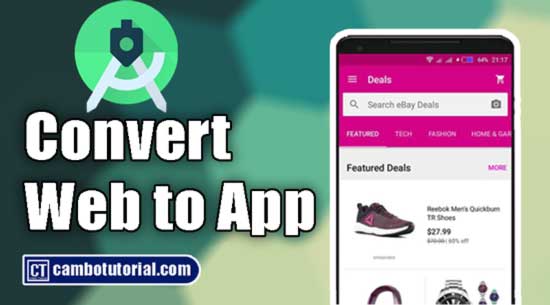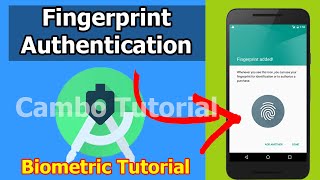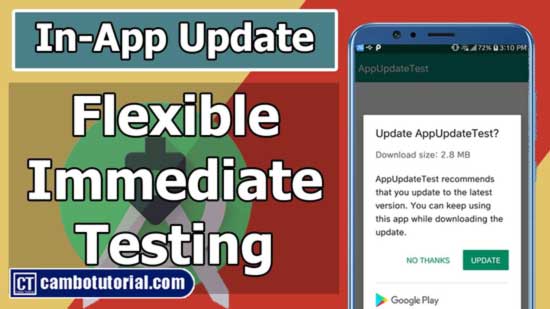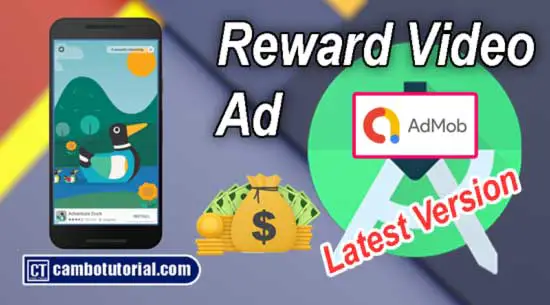Android - How to Generate QR Code in Android Studio free Source Code
2 minutes read
We will create a very simple QR Code generator app that will allow us to input text from the text box and generate a QR Code that will show as image. The example below will give you a good idea of what we'll be doing in this tutorial. We are using Java programming language to create the project.
Pre-requisite
- Use library Zxing-Android.
- Java Android Understanding
Implementation
Step 1: Create New Project
Create a new project in Android Studio, this example we will choose sdk Android 5 and Java as language.
Navigate to File -> New -> Project -> Select Empty Activty -> Name project QRGen -> Finish
Step 2: Add Library in Gradle File
Insert Zxing-Android dependency to android build.gradle file (Module: app).
Navigate to app -> build.gradle(Module: app)
implementation 'com.journeyapps:zxing-android-embedded:4.3.0'
Click sync on right top to download the library
Step 3: Design Layout
For design very sample layout, we will add a button to click generate QR Code, Edit Text to input any text after that we will insert Image View to display back the QR code on screen.
Open the following to edit the layout app -> res -> layout -> activity_main.xml
<?xml version="1.0" encoding="utf-8"?>
<LinearLayout xmlns:android="http://schemas.android.com/apk/res/android"
xmlns:app="http://schemas.android.com/apk/res-auto"
xmlns:tools="http://schemas.android.com/tools"
android:layout_width="match_parent"
android:layout_height="match_parent"
android:orientation="vertical"
android:padding="10dp"
android:layout_gravity="center_horizontal"
tools:context=".MainActivity">
<EditText
android:layout_width="match_parent"
android:layout_height="wrap_content"
android:id="@+id/edit_input"
android:padding="15dp"/>
<Button
android:layout_width="wrap_content"
android:layout_height="wrap_content"
android:id="@+id/bt_generate"
android:text="Generate"/>
<ImageView
android:layout_width="match_parent"
android:layout_height="wrap_content"
android:id="@+id/iv_qr"
android:scaleType="fitCenter"/>
</LinearLayout>
Step 4: Implement on MainActivity Java File.
We will implement on Java class. Navigate to app -> java -> package -> MainActivity.java
package com.cambotutorial.sovary.qrgen;
import androidx.appcompat.app.AppCompatActivity;
import android.graphics.Bitmap;
import android.os.Bundle;
import android.widget.Button;
import android.widget.EditText;
import android.widget.ImageView;
import com.google.zxing.BarcodeFormat;
import com.google.zxing.MultiFormatWriter;
import com.google.zxing.WriterException;
import com.google.zxing.common.BitMatrix;
import com.journeyapps.barcodescanner.BarcodeEncoder;
public class MainActivity extends AppCompatActivity
{
EditText edit_input;
Button bt_generate;
ImageView iv_qr;
@Override
protected void onCreate(Bundle savedInstanceState)
{
super.onCreate(savedInstanceState);
setContentView(R.layout.activity_main);
//initialize variable from view
edit_input = findViewById(R.id.edit_input);
bt_generate = findViewById(R.id.bt_generate);
iv_qr = findViewById(R.id.iv_qr);
bt_generate.setOnClickListener(v->{
generateQR();
});
}
private void generateQR()
{
String text = edit_input.getText().toString().trim();
MultiFormatWriter writer = new MultiFormatWriter();
try
{
BitMatrix matrix = writer.encode(text, BarcodeFormat.QR_CODE,600,600);
BarcodeEncoder encoder = new BarcodeEncoder();
Bitmap bitmap = encoder.createBitmap(matrix);
//set data image to imageview
iv_qr.setImageBitmap(bitmap);
} catch (WriterException e)
{
e.printStackTrace();
}
}
}
Source code: In description
You might Also Like:
- Android - In-App Updates API Flexible and Immediate
- Implement Awesome Chart Graph in Your Android App
- Integrated Android Banner with Google
- Android-How to Add In-App Review Google
- Laravel 9 Add Google reCaptcha v2 Example
Android Java Video

Author
As the founder and passionate educator behind this platform, I’m dedicated to sharing practical knowledge in programming to help you grow. Whether you’re a beginner exploring Machine Learning, PHP, Laravel, Python, Java, or Android Development, you’ll find tutorials here that are simple, accessible, and easy to understand. My mission is to make learning enjoyable and effective for everyone. Dive in, start learning, and don’t forget to follow along for more tips and insights!. Follow him
Search
Tags
Popular Articles
-
10 minutes Build Bar Code and QR Code Scanner in Android App
16.84K -
Android - In-App Updates API Flexible and Immediate Show Update Available Dialog Inside App
10.13K -
Android Show a Biometric Fingerprint Authentication Dialog Example
8.5K -
How to Implement Awesome Chart Graph in Your Android App
7.91K -
Android - Firebase Realtime Database with CRUD Operation
6.03K -
Android - How to Generate QR Code in Android Studio free Source Code
5.35K